Comments on Web
This article will guide you through how to view, create, and respond to comments in a space. Comments are a feature for creators that enable collaboration with other editors within a space, allowing you to add and respond to feedback.
Note that comments are a creator-only feature. Comments are not visible to viewers of a space.
Instructions
Viewing comments in a space
To view the existing comments in the space, open the Comments List Panel from the left toolbar by clicking the icon.
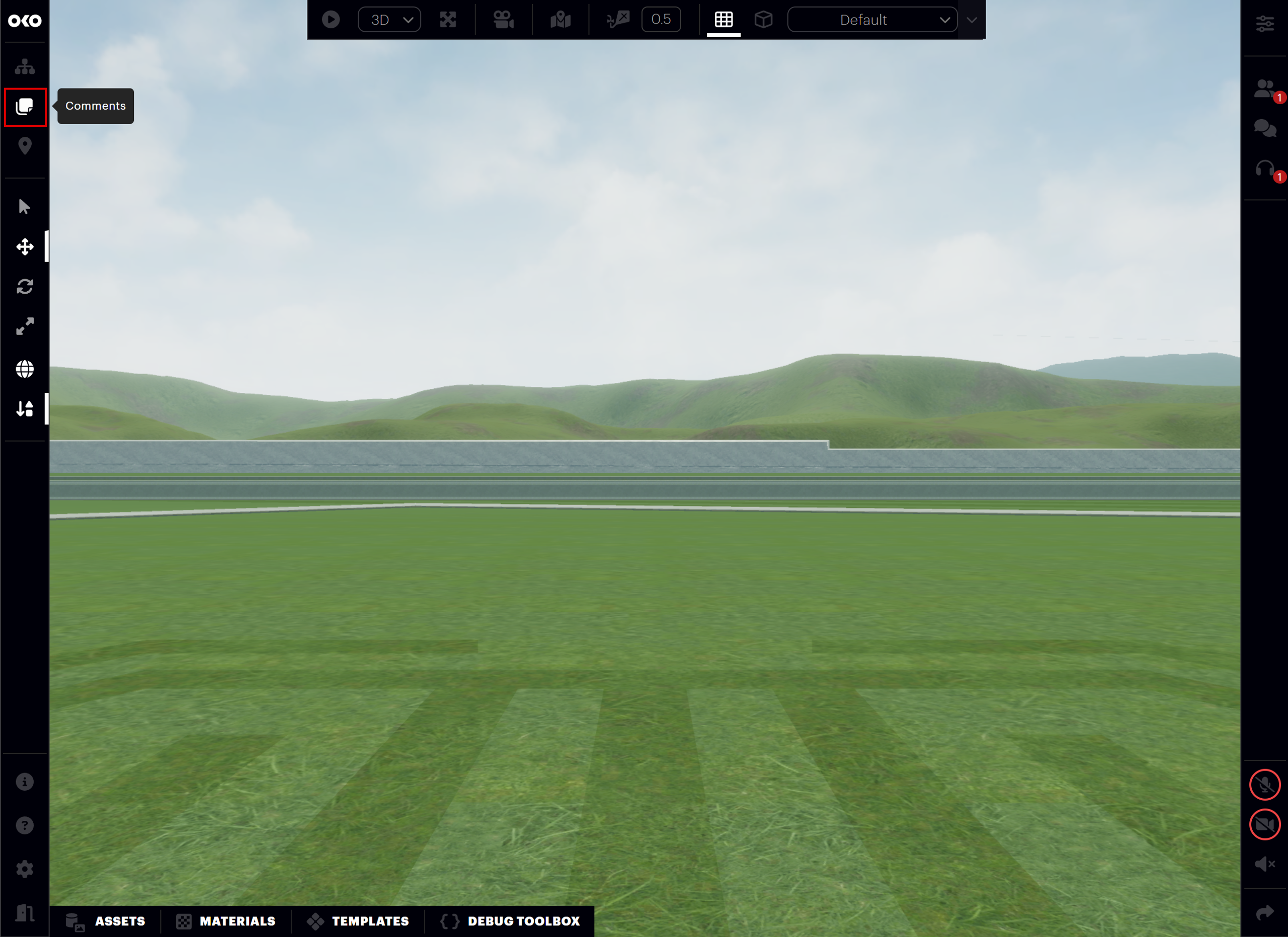
The Comments List will open and display a preview of each comment in the space.
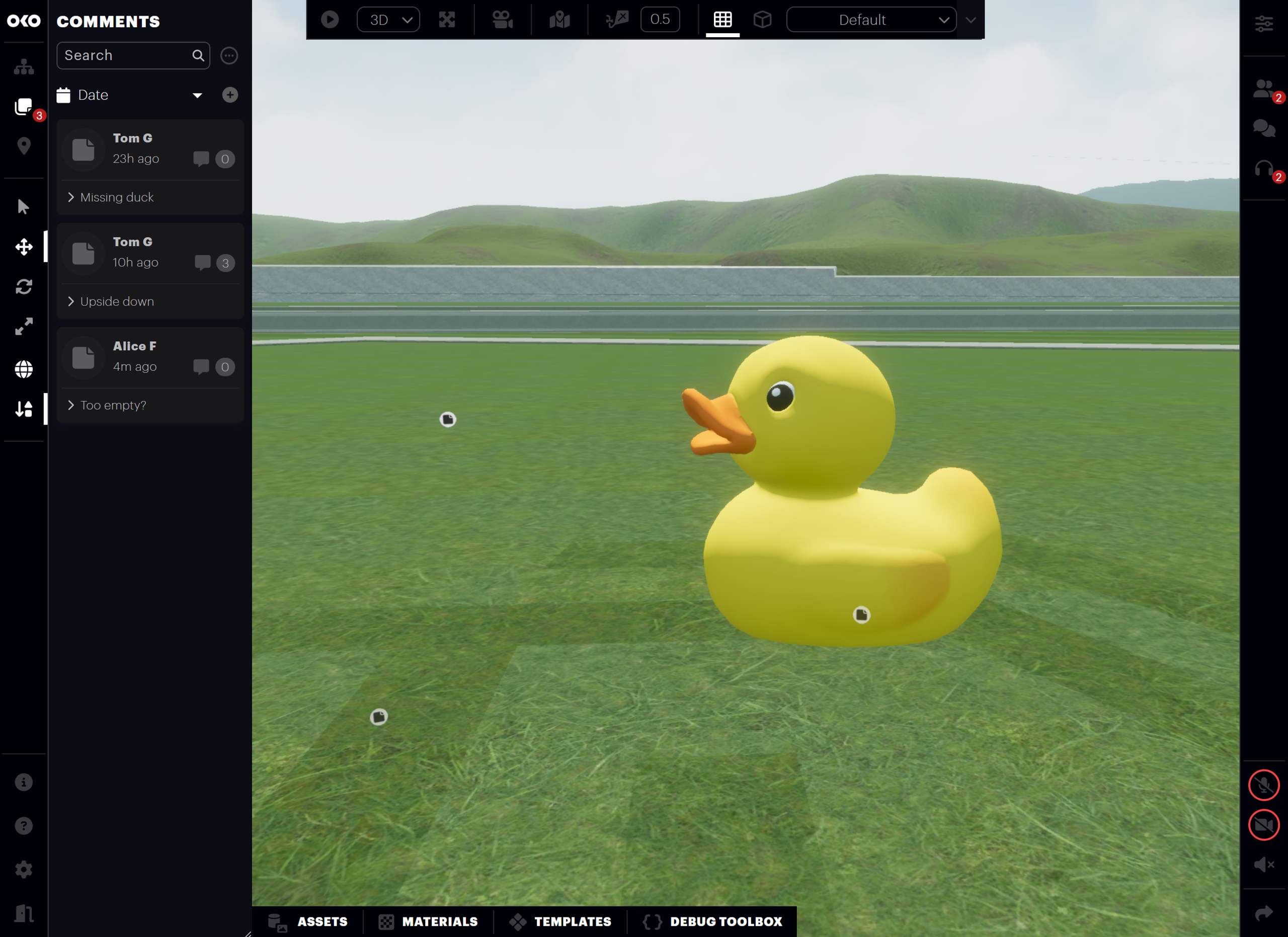
Each preview includes the name of the comment author, the date and time it was created, the number of comment replies and the comment subject. By clicking on the comment subject, you can expand a preview of the comment message.
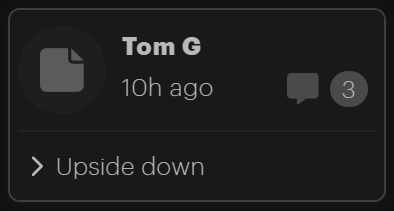

You'll also see comments as icons directly in the 3D space, placed precisely where the comment was made.
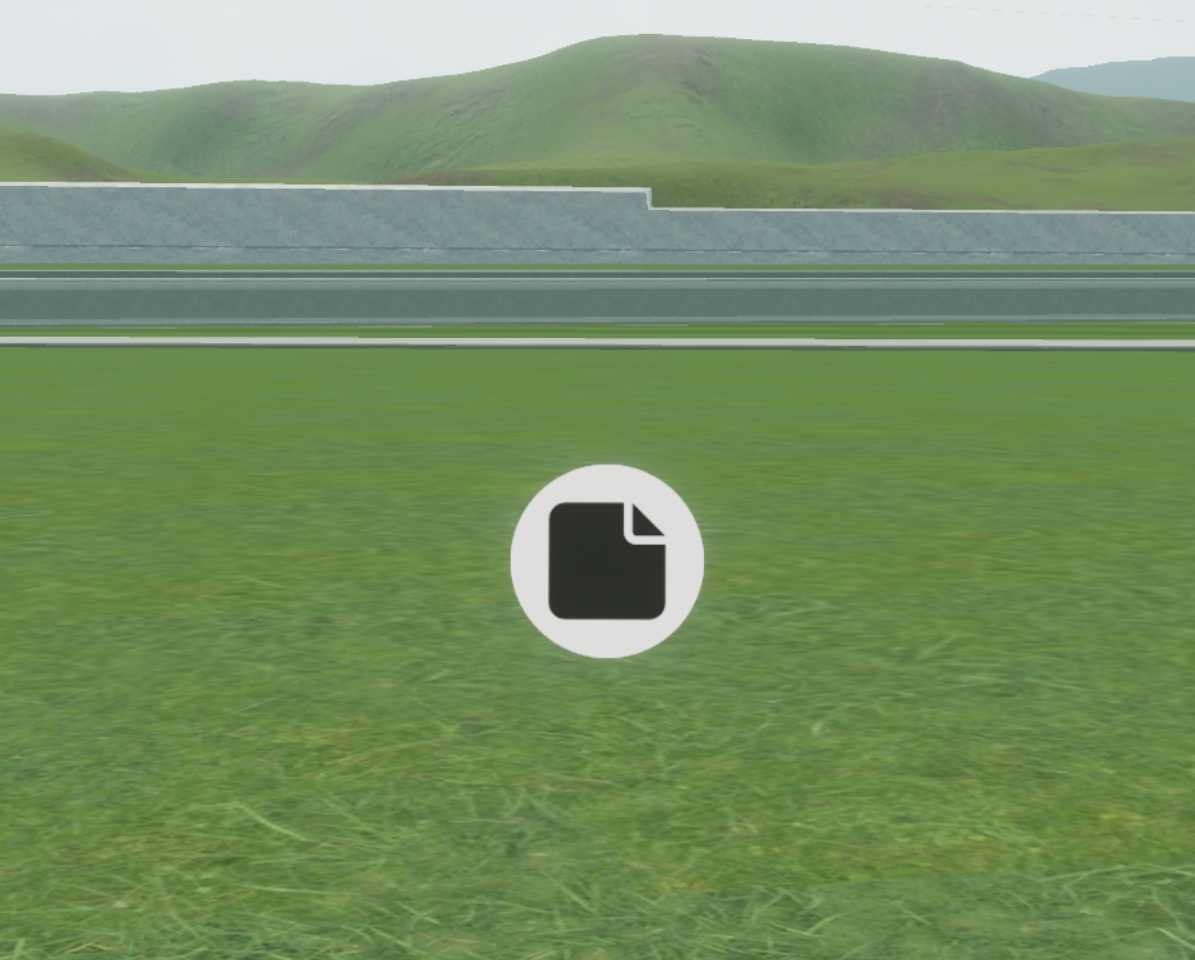
Clicking on a comment, either in the comments list or in the space, will select it, and the comment properties panel will open on the right-hand side. This shows the complete properties of the comment, including the full comment message and allows creators to add replies to the comment. The creator of the comment may also edit it, delete it, or mark the comment as resolved, preventing further replies or modifications of the comment.
Searching and sorting in the Comments List
It’s possible to search within the Comments List using the search box at the top of the panel. This will search all comment subjects and messages containing the text entered into the search box and display only those comments in the list.

You can sort the Comments List by date (default) or by author name using the combo box below the search box.

Creating a comment
To create a comment, open the comments panel from the right toolbar, then click the “Add New Comment” button.
The New Comment panel will open on the right-hand side.
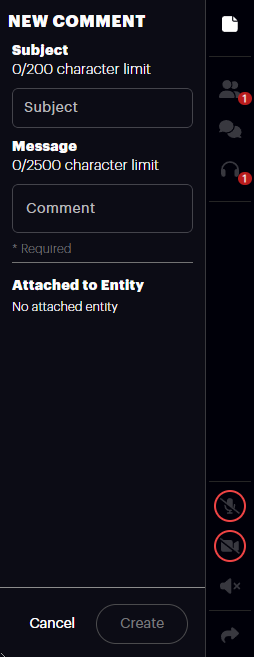
Enter a message and an optional subject line for the comment. When finished, press the “Create” button.
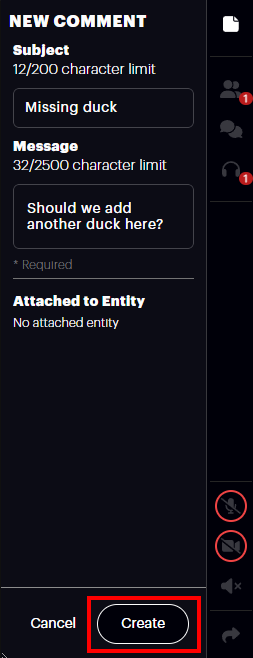
This will create a new comment in the Comments List represented by an icon in the space at the comment location.
Attaching a comment to an entity
When you create a new comment, you can attach it to an existing entity in the space. This is useful if you want to comment on specific entities. The comment will stay attached to the entity even if it gets repositioned in the space.
To create a new comment attached to an entity:
Select the entity you want the comment to be attached to.
Open the Comments List Panel from the left toolbar.
Press the "Add New Comment" button in the Comments List Panel.
Enter the comment message and subject. Notice that the selected entity name will appear under the "Attached to Entity" heading in the panel.
Press the "Create" button to create the new comment.
If the selected entity is currently locked, it is not possible to attach a comment to it (see Attached entities and entity locking).

Conversely, if you've selected an entity when creating a comment but don't want the comment attached to it, you can simply remove the attached entity by pressing the “Delete” button next to its name.
Note that this can only be done when creating the comment: the attached entity cannot be changed or removed once the comment has been created.
When viewing the properties of a comment, you can see the entity the comment was attached to under the Attached Entity heading.
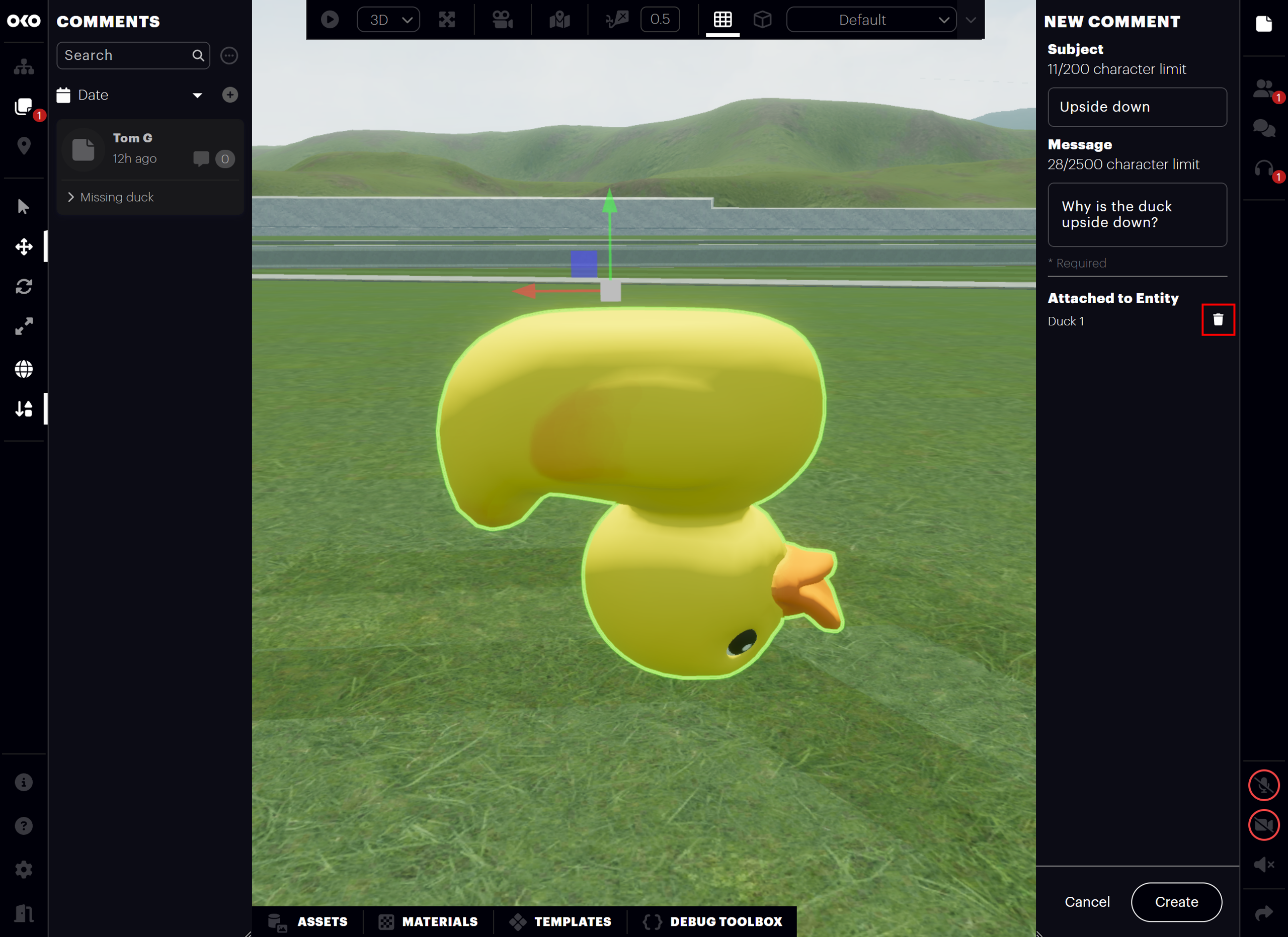
Editing a comment
Once a comment is created, it's possible to edit it via the Comment Properties Panel.
Note that only the user who created a comment may edit it.
If the comment is attached to an entity that is locked, it is not possible to edit it (see Attached entities and entity locking).
To edit a comment, select the comment either in the Comments List or by clicking on the comment icon in the space. The Comment Properties Panel will open on the right-hand side. If you are the comment creator, the “Edit” button will be enabled.
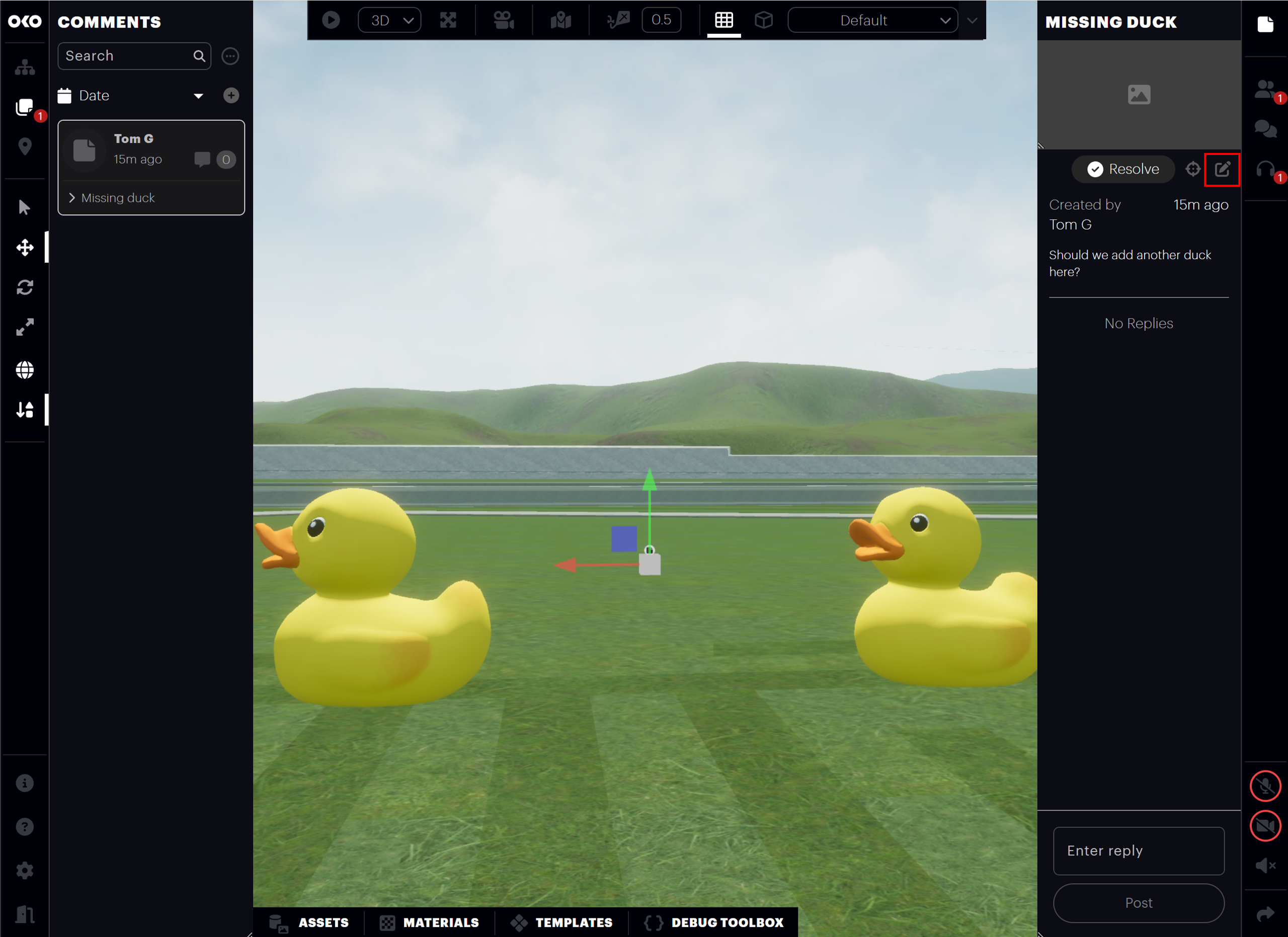
Press the “Edit” button. The Edit Comment Panel will replace the comment properties.

Make the desired changes to the comment message and subject, then press the “Save” button to confirm the changes.
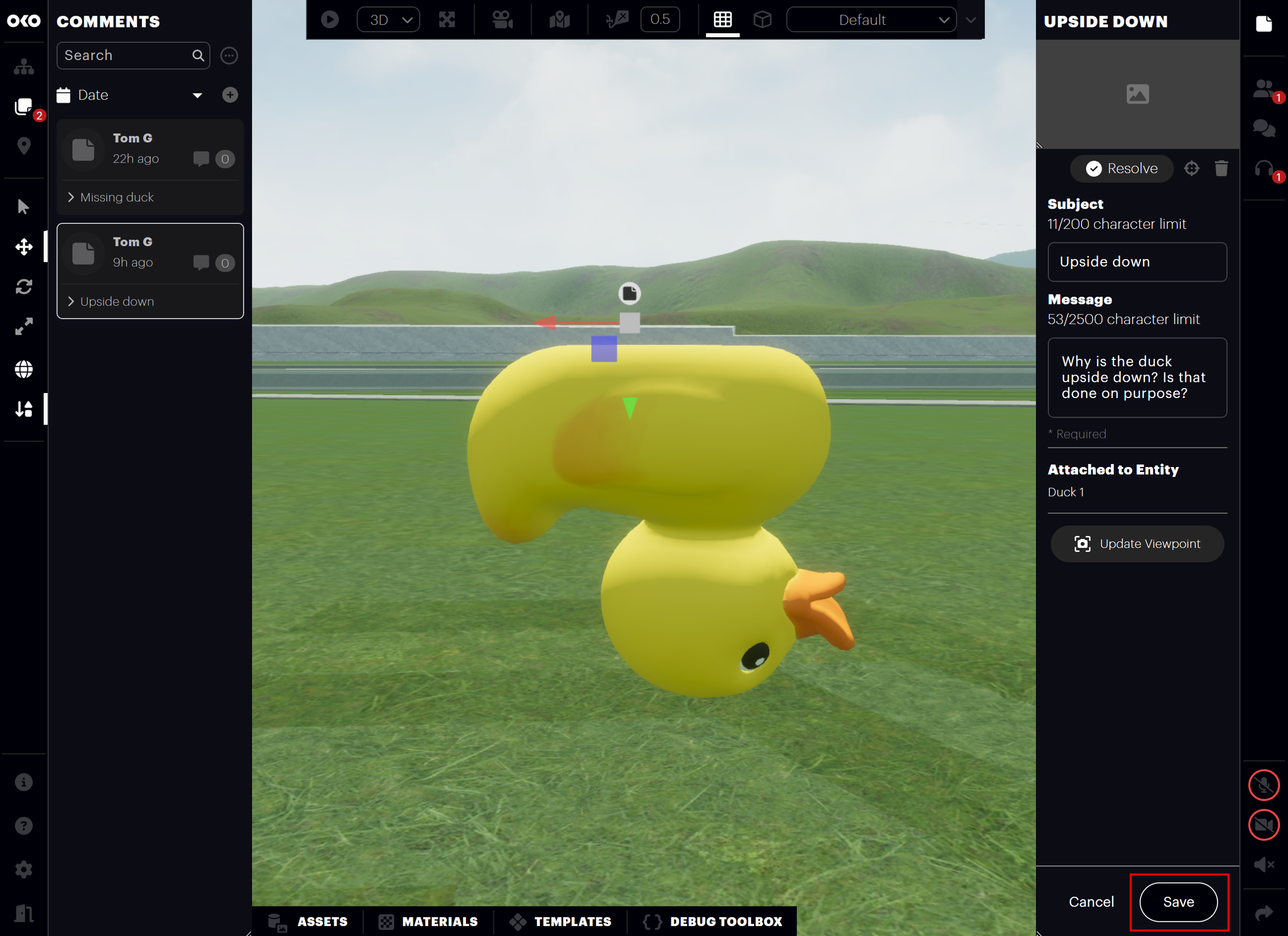
The Comment Properties Panel will appear again, and the comment will be updated to reflect the changes.
When a comment has been edited, this will be shown when you view the comment properties with an "Edited" label under the comment message. If you hover over the "Edited" label, the date and time the comment was edited will be shown in a tooltip.
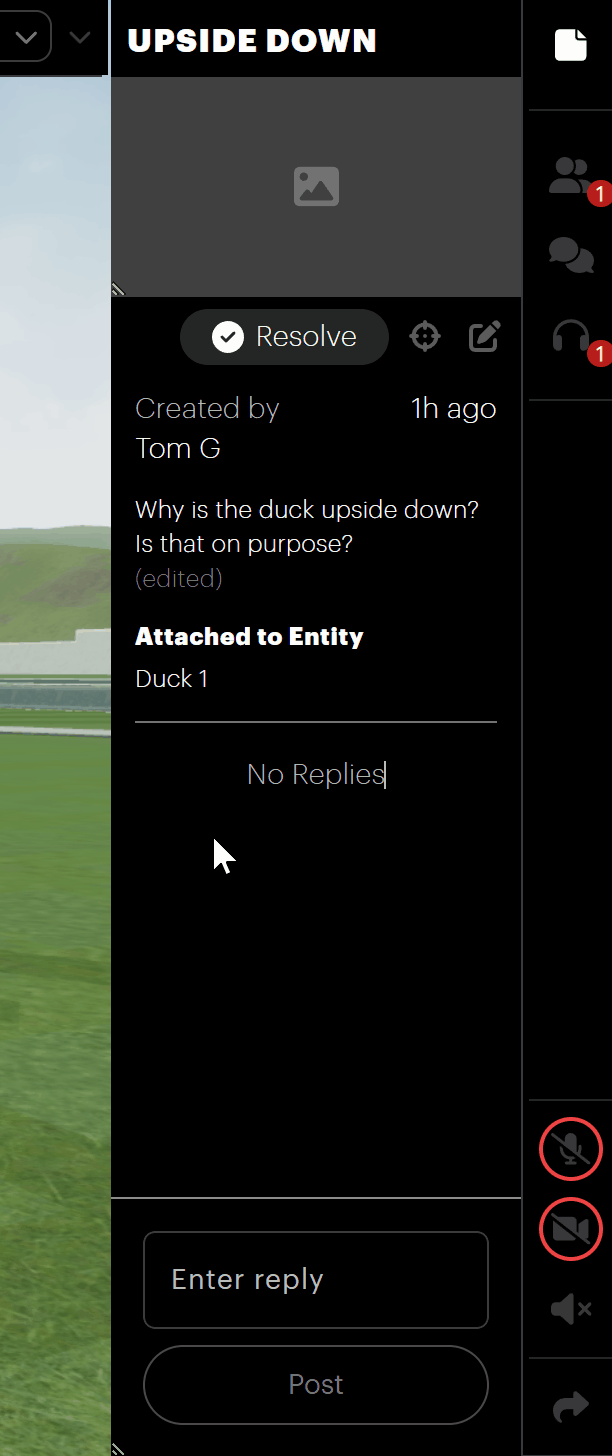
Deleting a comment
Comments can also be deleted via the Comment Properties Panel.
As with editing comments, only the creator of a comment may delete it.
If the comment is attached to an entity that is locked, it is not possible to delete it (see Attached entities and entity locking).
To delete a comment, select the comment in the comments list or in the space, then press the "Edit" button in the Comment Properties Panel. Press the "Delete" button in the Edit Comment Panel, then press "Delete" in the dialog box to confirm. The comment will be deleted from the space.
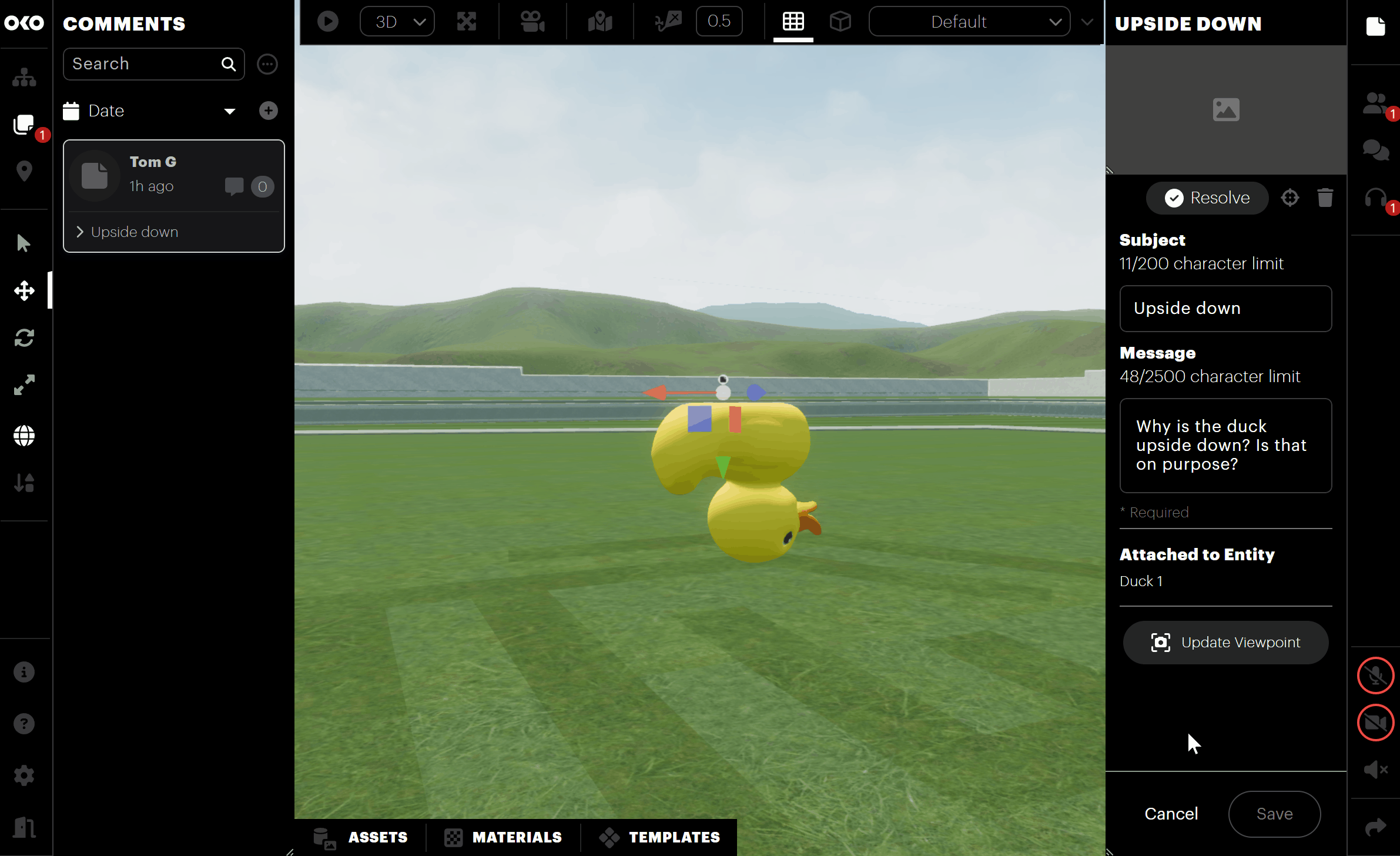
Comment viewpoint
When a creator leaves a comment in a space, their exact camera position and orientation are saved with it. So, when viewing a comment later, you can return to the precise viewpoint the creator had when the comment was made.
To do this when viewing a comment, click the "Go To" button in the comment properties panel. Upon clicking the button, your viewpoint will change to the saved comment viewpoint.
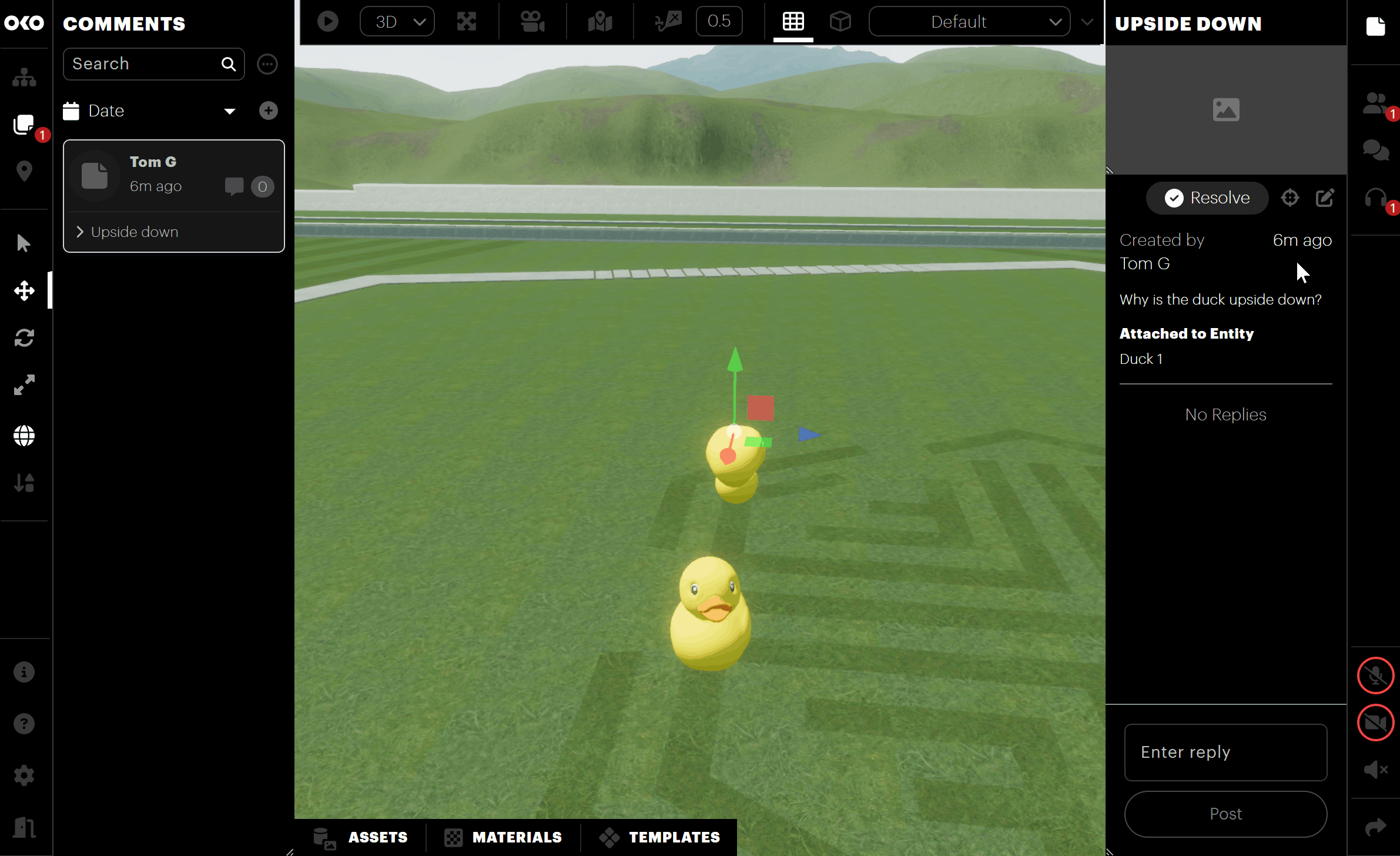
The comment viewpoint can also be updated when editing a comment. To do this, click the “Edit” button in the properties panel for the comment. With the Edit Comment Panel open, move and orient the camera to the desired viewpoint, then click the "Update Viewpoint" button to save the new viewpoint for the comment.
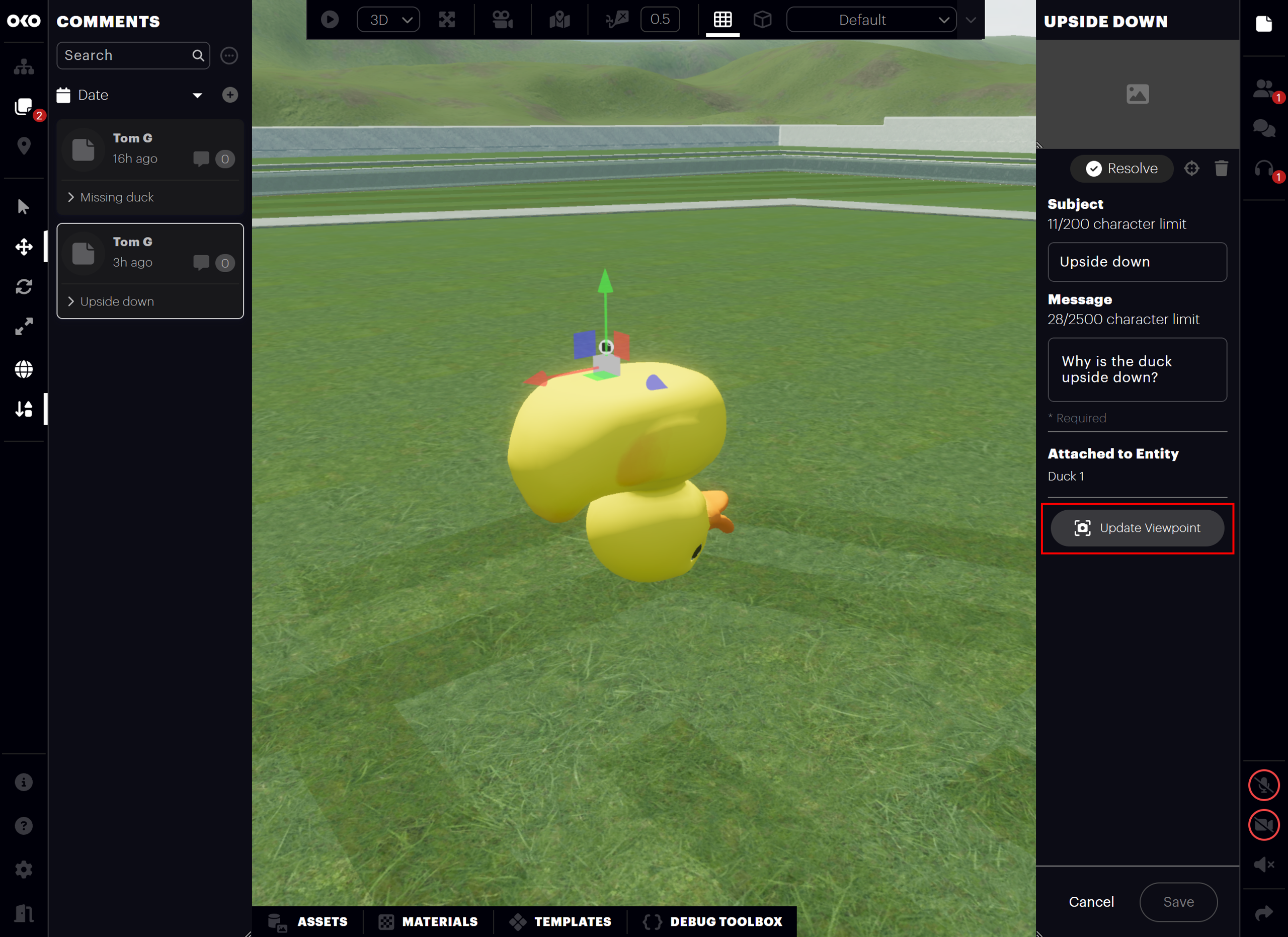
Note that when you press the "Update Viewpoint" button, the new viewpoint will immediately be saved. It's not necessary to press the "Save" button.
At this point, you can either continue with editing the comment if you wish to make any other changes or press the "Cancel" button to stop editing the comment.
Replying to a comment
A comment can have any number of replies. These are displayed as a discussion thread in the Comment Properties Panel, under the comment message. Comment replies enable collaboration between creators in a space by allowing them to have a discussion under a particular comment.
Any creator may reply to a comment.
If the comment is attached to an entity that is locked, it is not possible to add a reply to it. (see Attached entities and entity locking).
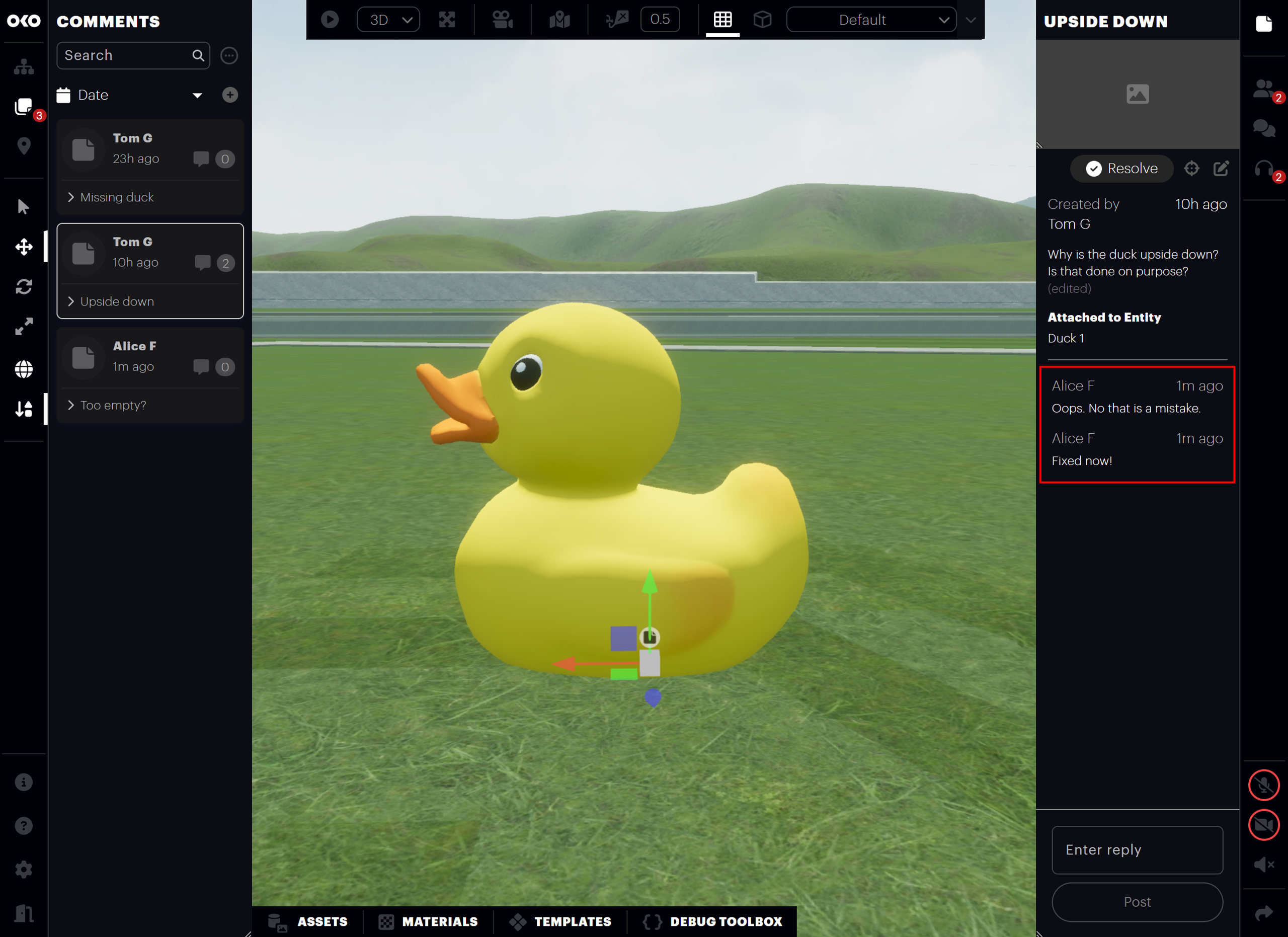
The number of replies to a comment is also displayed in the preview for each comment in the Comments List Panel.
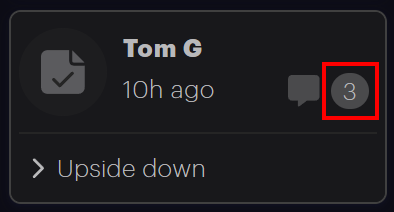
To leave a reply on a comment, select the comment via the comments list or by clicking on the icon in the space. The Comment Properties Panel will appear. In the text box at the bottom, enter a message for the reply, then click the "Post" button when ready to add the reply.
If the comment is attached to an entity that is locked, it is not possible to add a reply to it.
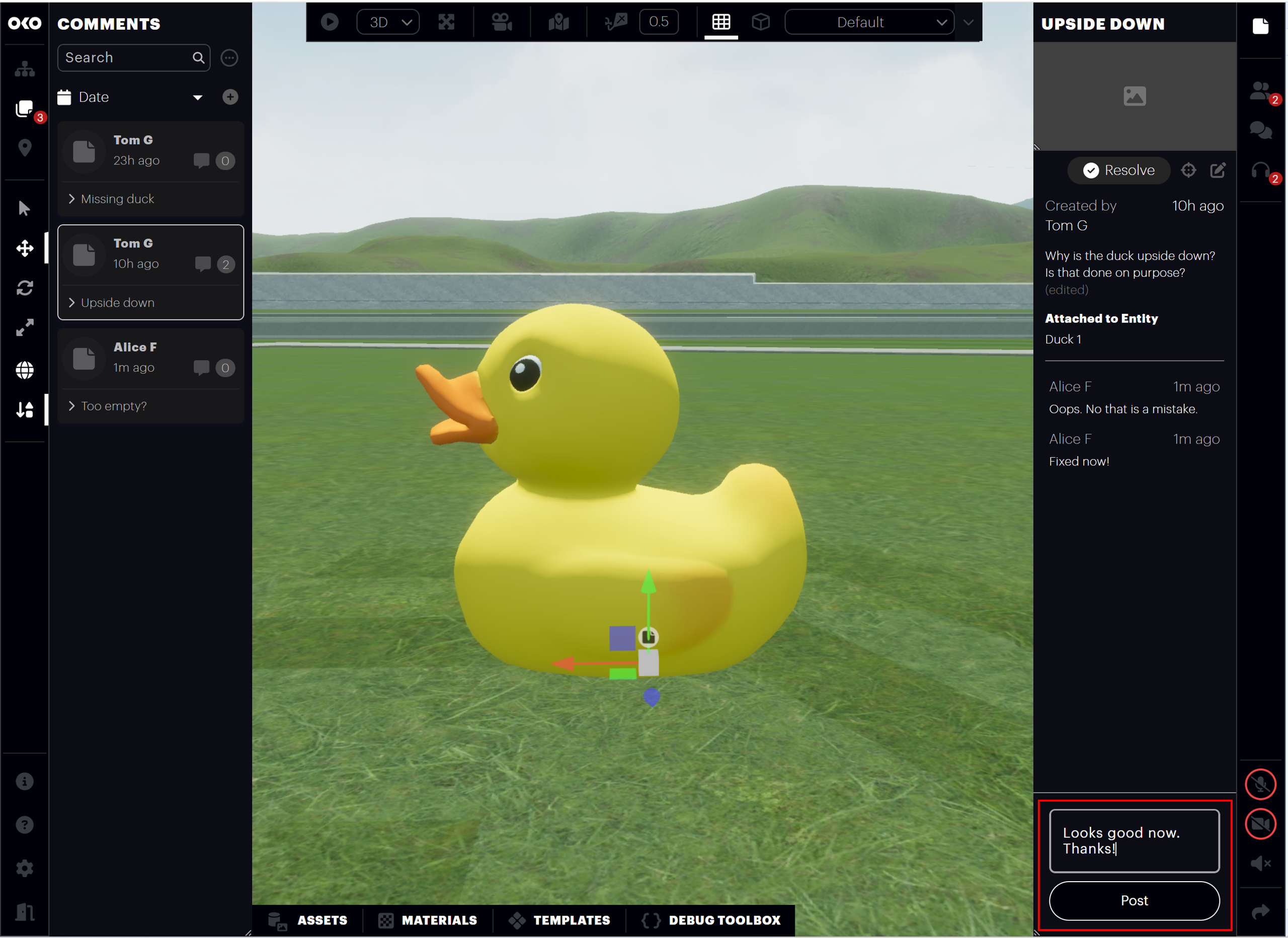
The reply will appear at the bottom of the discussion thread.
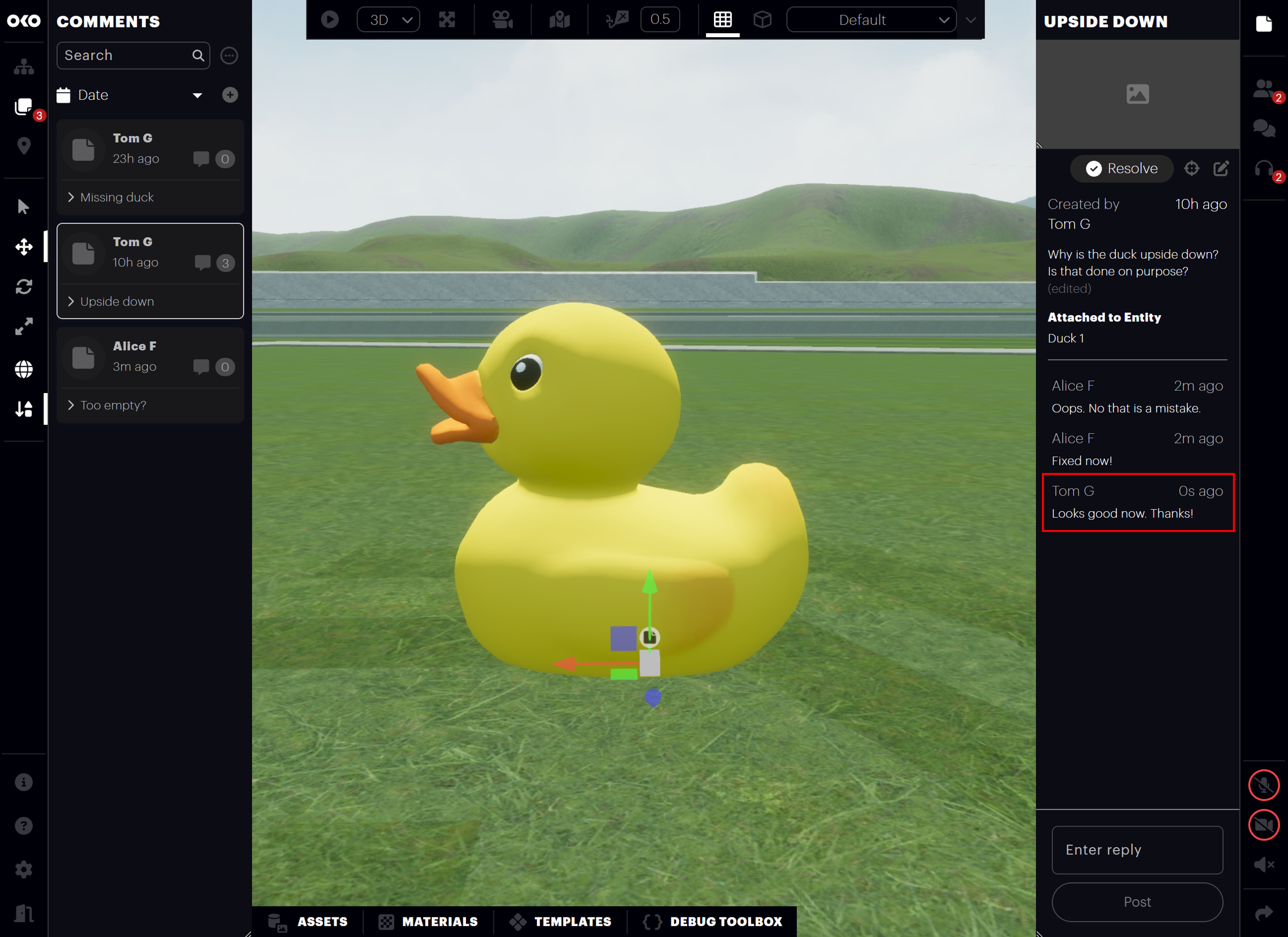
Resolving a comment
When a comment has been addressed or the discussion is concluded, the comment can be resolved to indicate that it no longer needs attention. A resolved comment can no longer be edited, nor can new replies be added to it.
A resolved comment can also be unresolved to allow further editing and replies.
Only the creator of a comment may resolve or unresolve it.
If the comment is attached to an entity that is locked, it is not possible to resolve or unresolve it (see Attached entities and entity locking).
A badge on the Comments List Button in the left toolbar shows the number of unresolved comments in the space.

To resolve a comment, select the comment via the Comments List or by clicking on the icon in the space. In the Comment Properties Panel, click the "Resolve" button.
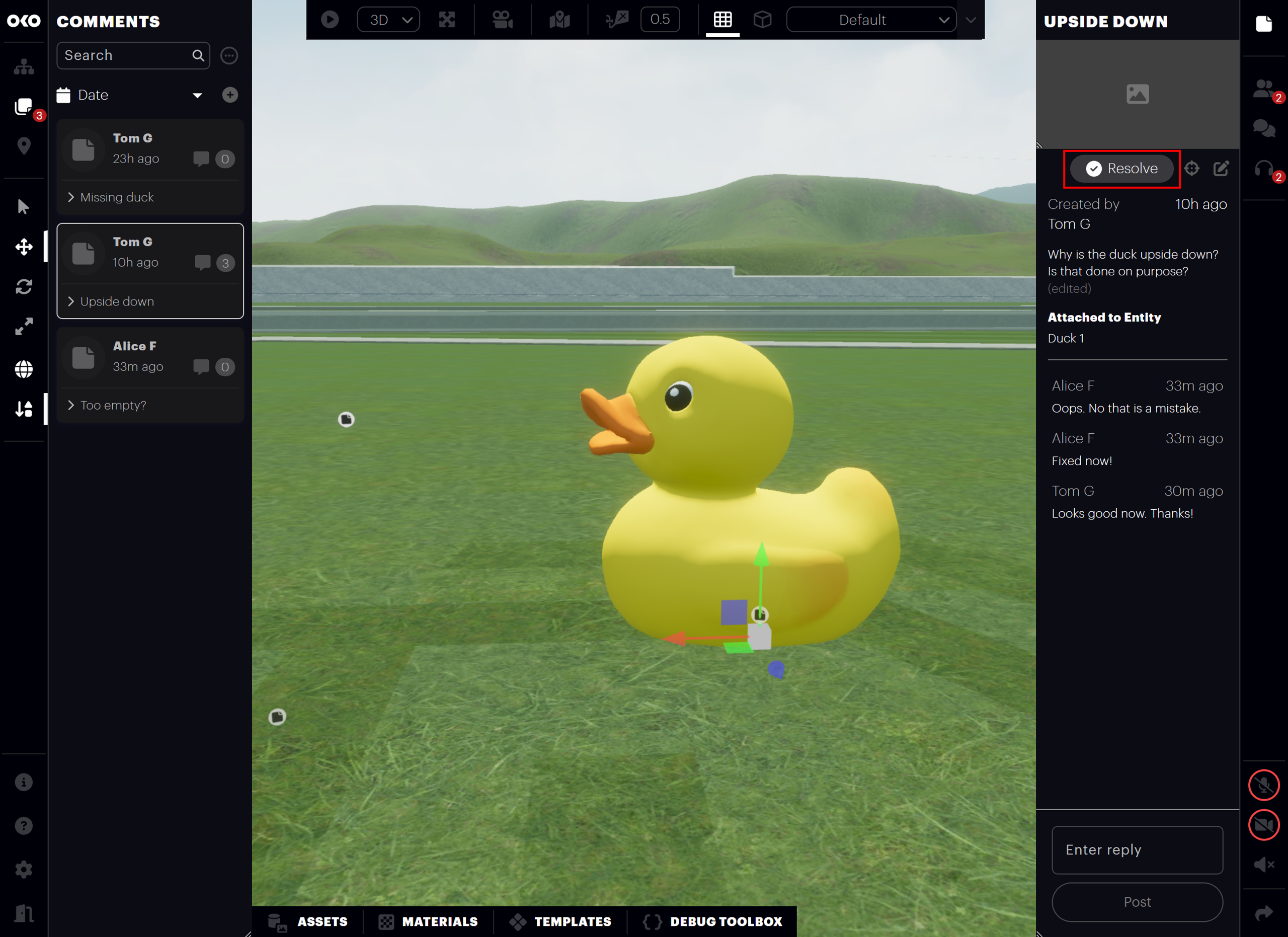
When a comment is resolved, the icon for the comment preview in the Comments List will show a check mark.
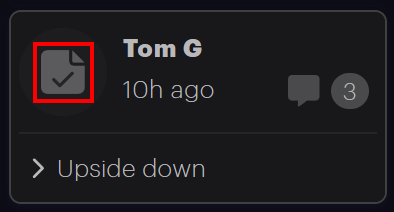
The "Edit" button and reply form in the comment properties will be disabled, and the "Resolve" button will now become the "Unresolve" button.
Clicking "Unresolve" will reverse the comment resolution and allow it to be edited once more.
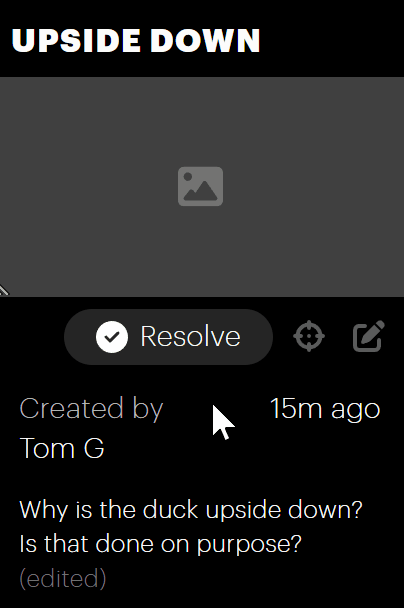
Attached entities and entity locking
When an entity is selected, if it’s locked, it will not be possible to create a new comment. In this case, you will receive a notification informing you that it is not possible to create a comment attached to a locked entity.

In addition, if an entity that has comments attached to it becomes locked, it will not be possible to edit, delete, resolve/unresolved the attached comments until the entity is unlocked. Adding replies to comments attached to locked entities is also not possible.
When viewing a comment attached to a locked entity, there will be a message and a padlock icon in place of the resolved and edit buttons in the comment properties panel. The input form for comment replies will not be present in the panel.