Comments in Unreal
OKO Unreal Plugin 2.10.0 CSP 6.3.0
This guide will show you how to view, create, and respond to comments in a space. Comments are a feature for creators that enable collaboration with other editors within a space, allowing you to add and respond to feedback.
Note that comments are a creator-only feature. Comments are not visible to viewers of a space.
Instructions
Viewing comments in a space
To view the existing comments in the space you’ll need to have the “Comments” tab open, and preferably docked within your editor layout.
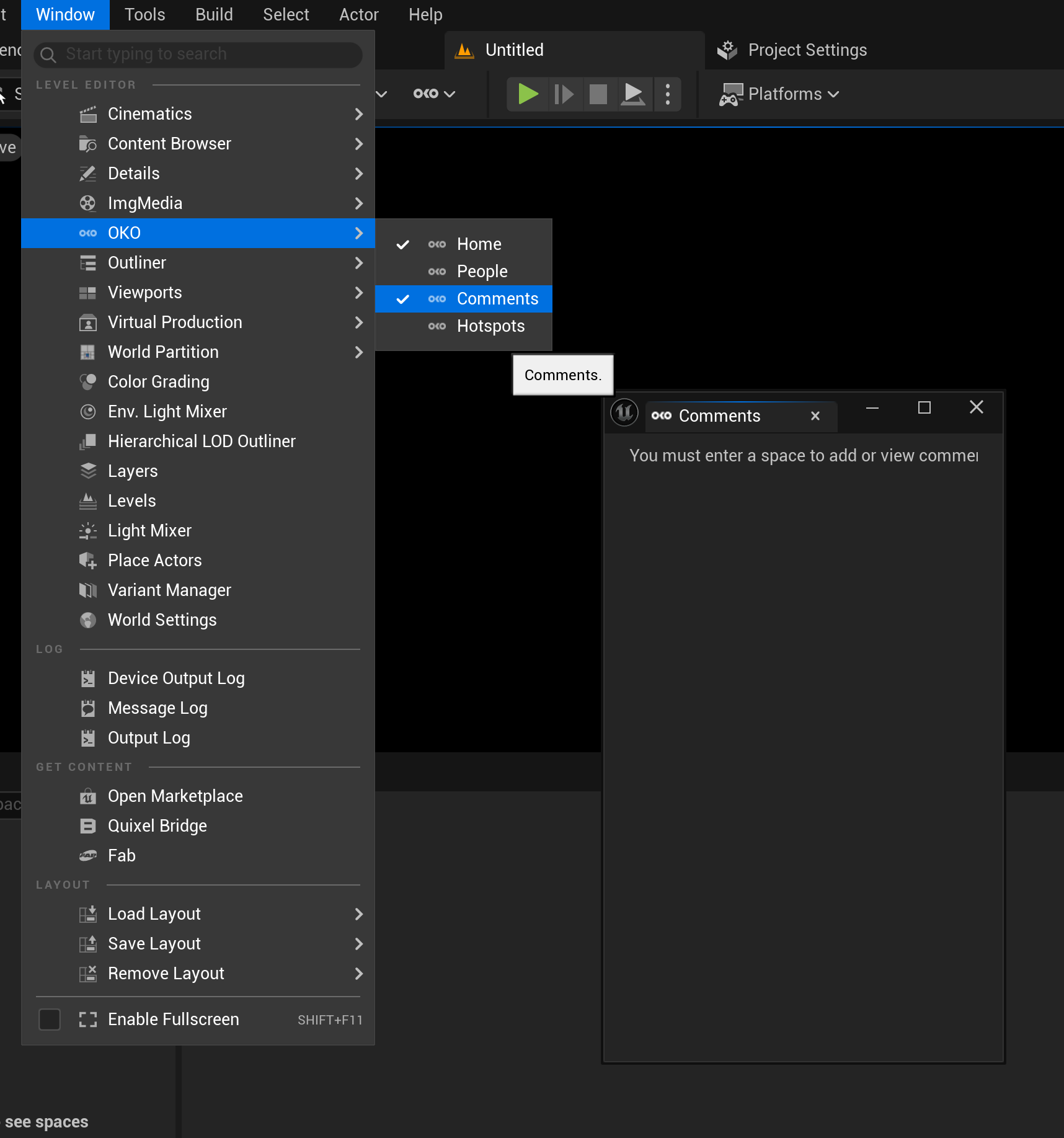
When you have entered a space with comments, the comments list will display a preview of each comment in the space.
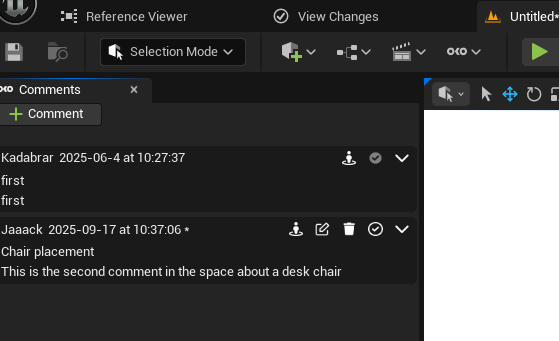
Each preview includes the author’s name, the date and time it was created, and the subject. An asterisk “*” signifies that this comment has been edited. By clicking on the down arrow, you can expand to view comment replies.
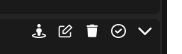
Comments also have a set of symbols with different actions:
Go To Comment: Focus the comment or commented asset in the viewport, more info below.
Edit Comment: available for comments you have authored, will cause an asterisk to display in the viewport.
Edit Comment: available for comments you have authored, will cause an asterisk * to display to signify edited.
Delete Comment: available for comments you have authored. This will delete the comment from the space entirely.
Resolve Comment: You can mark your own comments as “resolved” to help you and others identify ongoing conversations and to prevent any further replies or modifications to the comment.
Expand Comment: You can expand or contract the comment view depending on how many comments content you want to have visible in the tab.
Comments that are not attached to an entity are also visible in the world outliner as a standalone entity, comments attached to a space entity are visible as a child component of that entity.
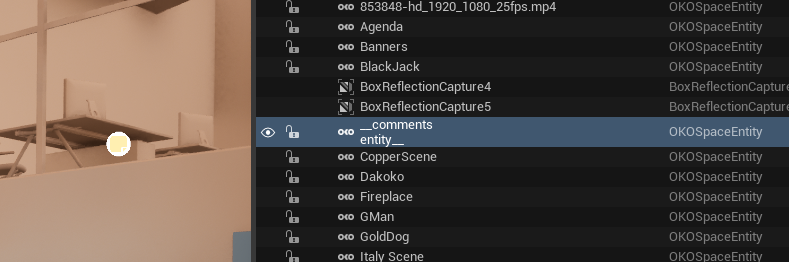
Creating a comment
To create a comment, open the “Comments” panel from the right toolbar, then click the “+ Comment” button.
The “New Comment” panel will open on the right-hand side.
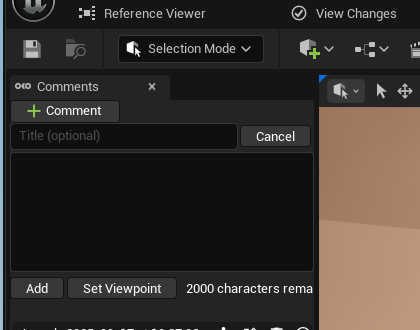
Enter a message and an optional title for the comment. When finished, press the “Add” button.
This will create a new comment, which will appear in the comments list. It will be represented by an icon in the space at the comment location.
Attaching a comment to an entity
When you create a new comment, you can attach it to an existing entity in the space – useful if you want to comment on specific entities. The comment will stay attached to the entity even if it gets repositioned in the space.
To create a new comment attached to an entity:
Select the entity you want the comment to be attached to.
Open the “Comments List” panel from the left toolbar.
Press the “+ Comment” button in the comments list panel.
Enter the comment message and subject.
Press the "Add" button to create the new comment.
If the selected entity is currently locked, it’s not possible to attach a comment to it (see Attached entities and entity locking).
Note that this can only be done during comment creation: the attached entity cannot be changed or removed once the comment has been created.
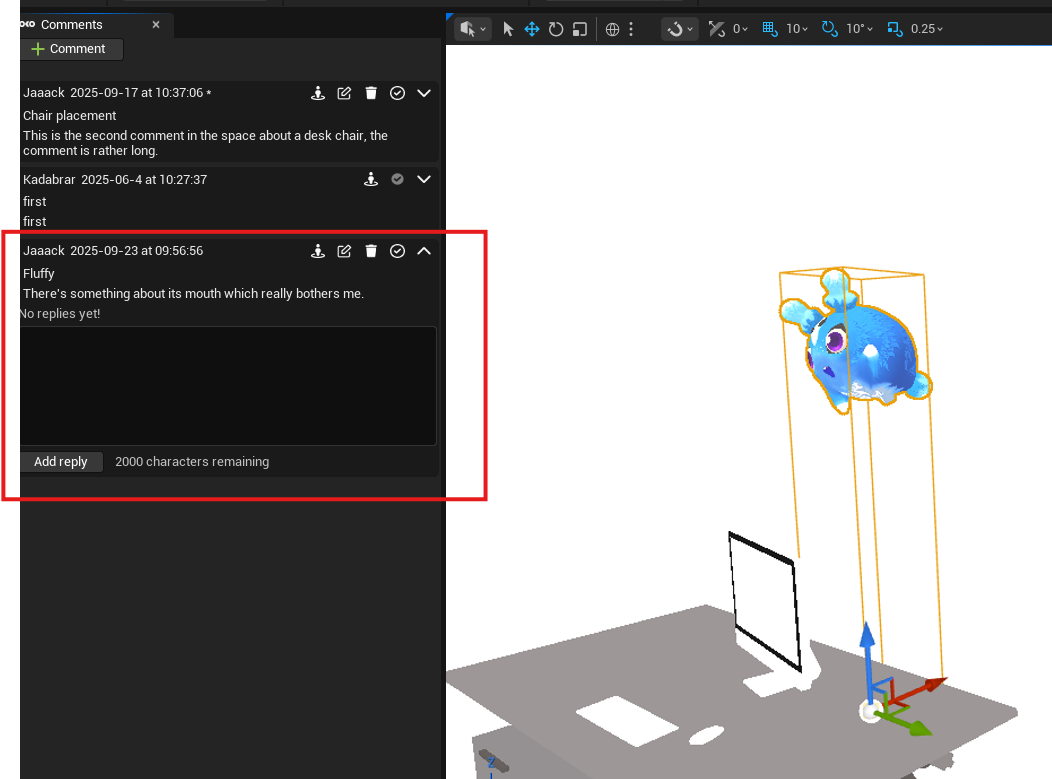
Editing a comment
Once a comment is created, it’s possible to edit it via the “Comment Properties” panel.
Note that only the user who created a comment may edit it.
If the comment is attached to an entity that’s locked, it’s not possible to edit it (see Attached entities and entity locking).
To edit a comment, select the comment in the comments list. If you are the comment creator, the “Edit” button will be enabled.
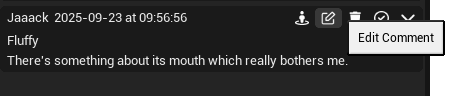
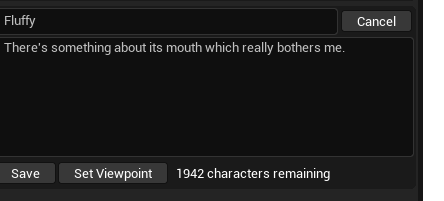
Press the “Edit” button. The “Edit Comment” panel will be shown, enabling you to edit the title, original comment, and set the comment Viewpoint (further info on that below).
Make the desired changes to the comment message and subject, then press the “Save” button to confirm the changes.
The “Comment Properties” panel will appear again, and the comment will be updated to reflect the changes.
When a comment has been edited, this will be shown with an asterisk "*" label next to the creator and timestamp info. If you hover over the timestamp label, the date and time the comment was edited will be shown in a tooltip.
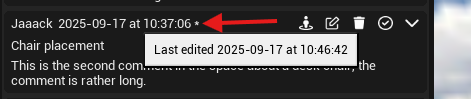
Deleting a comment
Comments can be deleted via the comment tab.
As with editing comments, only the creator of a comment may delete it.
If the comment is attached to an entity that’s locked, it’s not possible to delete it (see Attached entities and entity locking).
To delete a comment, select the comment in the comments list, then press the "Delete" button in the “Comment Panel”. Next, press "Delete" in the dialog box to confirm. The comment will be deleted from the space.
Go to comment viewpoint
When a creator leaves a comment in a space, their exact camera position and orientation are saved with it. So, when viewing a comment later, you can return to the precise viewpoint the creator had when the comment was made.
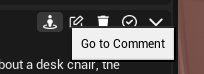
To do this when viewing a comment, click the "Go To Comment" button. Upon clicking the button, your viewpoint will change to the saved comment viewpoint.
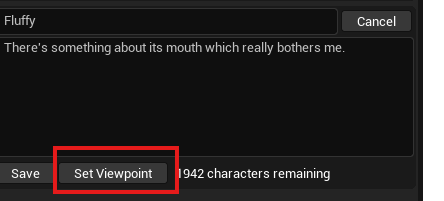
The comment viewpoint can also be updated when editing a comment. To do this, click the “Edit” button. With the “Edit Comment” panel open, move and orient the camera to the desired viewpoint, then click the "Set Viewpoint" button to save the new viewpoint for the comment.
Note that when you press the "Update Viewpoint" button, the new viewpoint will save immediately. It's not necessary to press the "Save" button.
At this point, you can either continue with editing the comment if you wish to make any other changes or press the "Cancel" button to stop editing the comment.
Replying to a comment
A comment can have any number of replies. These are displayed as a discussion thread in the comment panel, under the comment message. Comment replies enable collaboration between creators in a space by allowing them to have a discussion under a particular comment.
Any creator may reply to a comment.
If the comment is attached to an entity that's locked, it’s not possible to add a reply to it. (see Attached entities and entity locking).
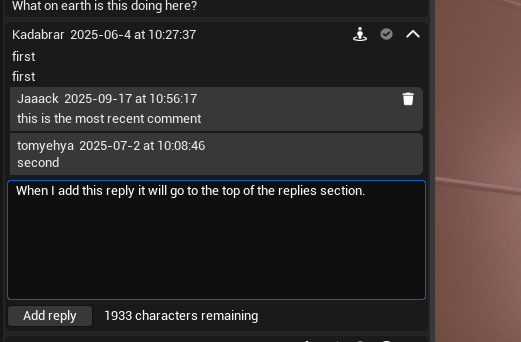
Resolving a comment
When a comment has been addressed or the discussion is concluded, the comment can be resolved to indicate that it no longer needs attention. A resolved comment can’t be edited, nor can new replies be added to it.
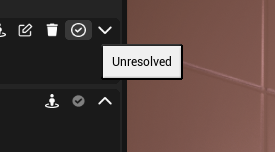
A resolved comment can also be unresolved to allow further editing and replies.
Only the creator of a comment may resolve or unresolve it.
If the comment is attached to an entity that’s locked, it’s not possible to resolve or unresolve it (see Attached entities and entity locking).
The edit and reply functionality will be disabled, and the "Resolve" button will now become the "Unresolve" button.
Clicking "Unresolve" will reverse the comment resolution, allowing it to be edited once more.
Attached entities and entity locking
When an entity is selected, if it’s locked, it will not be possible to create a new comment. In this case, you will receive a notification informing you that it is not possible to create a comment attached to a locked entity.
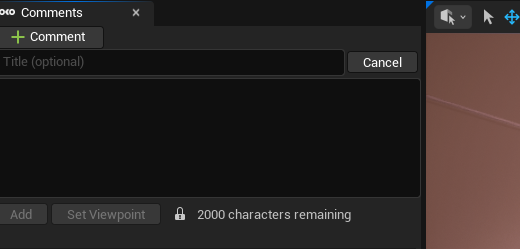
In addition, if an entity with attached comments becomes locked, it will not be possible to edit, delete, or resolve/unresolve the attached comments until the entity is unlocked. Adding replies to comments attached to locked entities is also not possible.

When viewing a comment attached to a locked entity, you’ll see a padlock icon and the input form for comment replies will not be present in the panel.